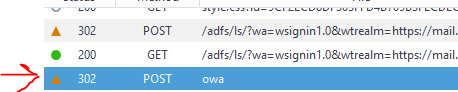Edit: It appears that this has been fixed in KB 3191880 :
SharePoint outbound email messages incorrectly try to authenticate to SMTP servers that support Generic Security Service Application Program Interface (GSSAPI), Kerberos, or NTLM authentication. This may prevent email messages from being sent. After you install this update, SharePoint sends email messages anonymously without authentication.
Recently I encountered an issue where SharePoint designer workflow’s emails not being delivered.
Additional inspection revealed that the messages in question were addressed to an Exchange Distribution group with “Permitted Senders.” This designation meant that messages sent to this distribution group must be received from an authenticated sender (which SharePoint does not support by default: SHAREPOINT 2016 OUTBOUND SMTP FAILURES).
Old Solution
One solution I’ve used in the past is to setup Microsoft’s SMTP server on one of the SharePoint servers, and use that to relay (authenticated) messages to the Exchange server. This has generally worked fine in the past, but has always felt a little kludgey.
Seriously, Microsoft? You’re recommending that we install IIS6 tools on a modern server?
The Problem
Anyway, the above solution breaks down with SharePoint 2016 in certain scenarios: When sharing documents in SP2016, the “invitation” is sent as the user who initiated the invitation!!!
By default, Exchange only allows authenticated users to send as the account who’s credentials were supplied.
This presents a “Catch 22:”
- Enable IIS6.0 SMTP relay to send Authenticated messages to Exchange and be able to relay to groups (and external domains)
—————————-OR—————————————– - Configure SharePoint to send through an unauthenticated receive connector, and be allowed to send as any user, but not able to relay otuside the domain, or to groups which require authentication.
I went down a few different solution paths trying to solve this:
Failed Attempt 1: Grant Send-As Permission to SharePoint
Attempt to grant the SharePoint SMTP service account (since I was already sending authenticated mail) “send-as” permissions on all mailboxes in the domain.
This just felt kludgey, and I was ultimately not able to get it to work.
I may have not waited the recommended 2 hours for the Mailbox Cache Idle Limit to expire: https://technet.microsoft.com/en-us/library/aa996988(EXCHG.80).aspx
- https://campus.barracuda.com/product/messagearchiver/article/BMA/MSXEmailServiceAccount/
- https://technet.microsoft.com/en-us/library/bb676368(v=exchg.141).aspx
Successful Attempt: Configure Externally Secured Exchange Connector
The solution for me was to create a new “Externally Secured” Exchange Receive connector: https://technet.microsoft.com/en-us/library/mt668454(v=exchg.160).aspx
Essentially, this allows the hosts defined in the receive connector’s scope to deliver “unauthenticated” SMTP traffic as if it were authenticated.
This fulfills my SharePoint requirements:
- To “send-as” on behalf of users in a document sharing scenario.
- To send email as SharePoint to distribution groups which require the sender to be authenticated
- To send email to users outside of my domain.
I hope this helps someone (even if it’s me in the future).