Telecommuting. Video conferencing. Zoom calls. Some folks shudder at these ideas, while for others these tools are second nature. Now with COVID-19 self-isolation mitigations in effect for nearly two full months, lots of folks without a heavy technical background are beginning to overcome the hurdles to reap the benefits of video conferencing tools.
I’ve been working from home “75%” since March of 2018 and I’ve been contributing to various open-source projects with people around the world since 2015 (not-to-mention that my teenage years were during ‘the rise of social media’), so the concept of online collaboration and communication have become second-nature to me.
Recently, however, I’ve been investing more into my own online-communications toolkit both for live-streaming my software creation process, as well as to enjoy higher-fidelity video conferencing. In this post, I’m going to explain my setup.
First, let’s start with the cameras. I’m a little on the frugal side, so instead of forking out $90-$120 for a mid-tier Logitech C920 (which are decent entry-level cameras), I took a critical look at one of my spare cell phones. The LG G5 (H830) touts a 5 MP, f/2.2, 18mm 1080p “selfie camera”, which is more than sufficient for calling: with the added benefit that I get an always-on monitor of my “outgoing image!”
To make this cellphone-as-a-webcam scenario work, I use an app called RTSP Camera Server on the phone. This opens any of the H830’s three cameras for access via RTSP. To get this video stream onto my computer, I use Open Broadcaster Software (OBS) with the OBS-Gstreamer plugin to get a malleable real-time stream of the video from my phone’s camera into the OBS workspace.
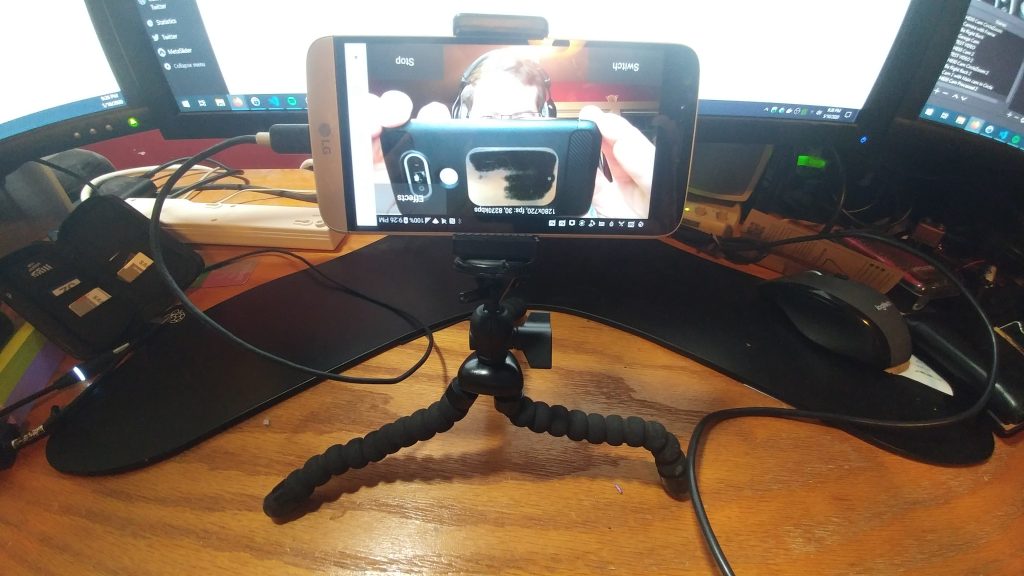
Once the stream is in OBS, I’m able to refine the video (crop, adjust colors, filters, etc) and switch between different sources like a screen capture, some “be right back” text, or include video from more than one RTSP camera. I even have two of the exact same phone (the humble H830 is available for $79 on Amazon) so that I can easily demonstrate the focal point of a project or provide a different perspective without causing a “home movie” style camera movement.
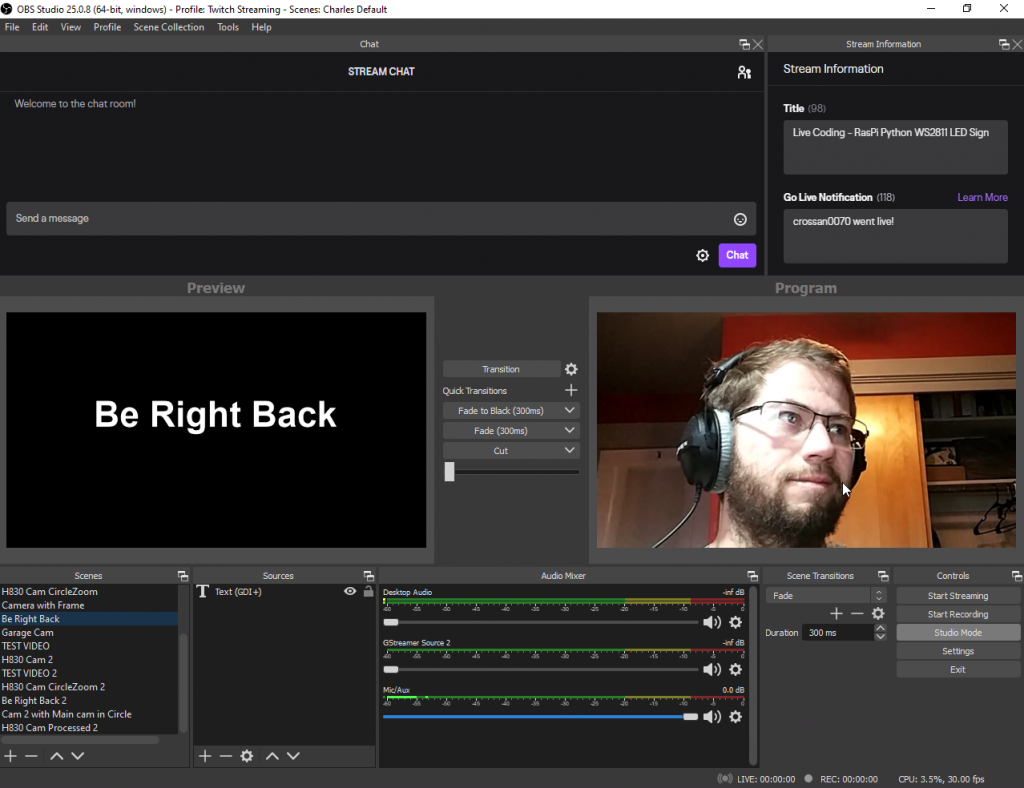
As you might guess, the super-rich OBS plugin ecosystem has a few options for “consuming” the video from OBS. If I’m joining a video conference call, I use the OBS-VirtualCam plugin to “connect” the output of OBS to the “input” of whatever video conferencing application I may be using (Zoom, Jit.si, Facebook, etc). If I’m live-streaming a project, I use OBS’s built-in streaming functionality.
Overall, this whole video pipeline works pretty well, and gives me a lot of flexibility for both video conferencing as well as for live-streaming to Twitch.tv or YouTube.
Moving on to audio: I use an Audix OM2 microphone which has a hypercardioid pickup pattern that accepts sound aimed directly into the microphone while rejecting noise from the sides or from behind the microphone. This narrow-angle pickup helps a lot with reducing background noise from my computer fans or from other people in the same room.

Since this microphone connects via XLR, an audio interface is necessary. I use the low-cost, yet perfectly sufficient Behringer UM2 to convert the analog XLR signal into a digital USB signal.
For headphones, I use the Beyerdynamic DT 770 PRO 80 Ohm Over-Ear Studio Headphones. The headphones are light and feel comfortable on the ears, wile providing a very accurate and detailed sound.

That’s the quick summary of my videoconferencing / live streaming setup! I’ll be glad to answer any questions or to hear what tools you’re using!
- Camera(s): LG H830
- Microphone: Audix OM2
- Audio Interface: Behringer UM2
- Headphones: Beyerdynamic DT 770 PRO 80 Ohm Over-Ear Studio Headphones
- Software
- Misc